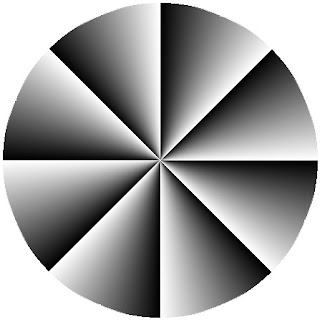
Geocities free is closing in October. Many folks have asked me how do they copy their html pages to their computer to save them before they are deleted.
Well.... here is the instructions.
File Manager
You can also manually download or copy your page code with File Manager. This option allows you to back up the code used to create your web pages; it will not, however, enable you to copy your images and other site assets, and the process will take significantly more time than downloading your pages with FTP.
- In the Create & Update, Manage, or Index tab of your GeoCities Control Panel, click the "File Manager" link.
- Select the file you wish to back up.
- Click on the "Edit" button at the top of your File Manager.
- Locate the file you wish to download or back up.
- Click the box to the left of the file you wish to edit, and click the "Edit" button at the top or bottom of the File Manager.
Note: If you have GeoCities Plus, click the "Edit" icon next to the file name: - This will open the HTML editor. Highlight all of the code on the page, then select "Copy" from the "Edit" menu of your browser's toolbar.
- Now open a text editor on your computer (such as Notepad, Wordpad, or Simple Text).
- Select "Paste" from the "Edit" menu of your text editor toolbar. All of the code from your file in your File Manager should appear in this file.
- Select "File," and then "Save as," in your text editor toolbar.
- Use the "Save in" or "Look in" field to navigate to the folder on your computer in which you want to save the file.
- In the "File Name" field , enter a name for your file with the extension .html (for example, yourfile.html). We recommend giving the file the same name as its mirror in your File Manager.
- If you're using Notepad, next to "Save as type," select "All file types."
- Click "Save."


